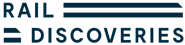It is possible to alter the size of text on our webpages for maximum visibility and readability. All standard Internet browsers provide options to increase or decrease text size. Find your browser below for instructions:
Microsoft Internet Explorer
Select 'View' from the menu bar and move your cursor to 'Text Size'. To choose from 'Largest' to 'Smallest' click on the size you wish to use.
Mozilla Firefox
Select 'View' from the menu bar, move your cursor to 'Zoom' and select 'Zoom Text' Only. Select 'View' from the menu and then 'Zoom' once again. Click on 'Zoom In' or 'Zoom Out' to alter the text sizing on a page you are viewing. You may need to enable the Menu Bar before doing this - this can be done by clicking the orange Firefox button and selecting Menu Bar from the Options drop-down.
Google Chrome
Select the wrench, or spanner, icon on the menu bar. Select 'Settings', move to 'Show advanced settings' and then the section labelled 'Web content'. The font size drop-down menu allows you to select a comfortable reading size.
Apple Safari
Select 'Preferences' from the Safari menu, then choose 'Appearance'. Go to 'Select', located alongside 'Standard Font', and choose the text size you wish to display by clicking on a number in the 'Sizes' column. You will also need to select a size from the 'Fixed-width font' option.